How To Fire Twitter Conversions With Growform
If you’re using Twitter ads to drive traffic to your form, you’ll probably want to see conversions tracked in the Twitter ads interface.
This guide will help you do just that – you’ll start to see conversions appear in Twitter whenesver a user fills in your form.
This guide assumes you’ve already set up a universal website tag in Twitter ads – if not, you’ll need to do that first under tools>conversion tracking.
1 – Grab your pixel ID from Twitter
First, open your Twitter Ads account and navigate to tools>conversion tracking.
On this page, follow the link to “view code and installation instructions”:
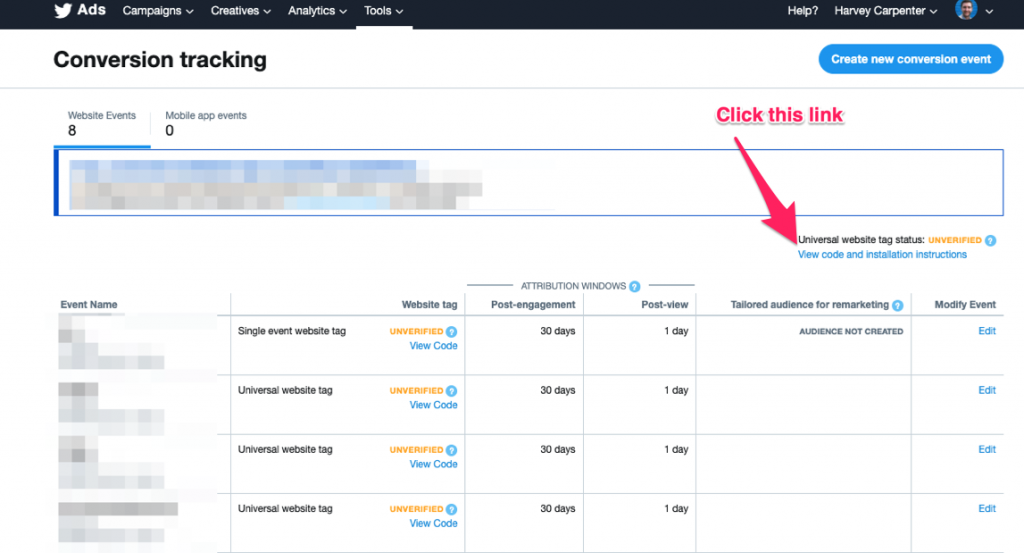
You will then be taken to a page with your universal pixel code on it.
Now, copy the pixel ID, which follows immediately after the word ‘init’, without the quotes:
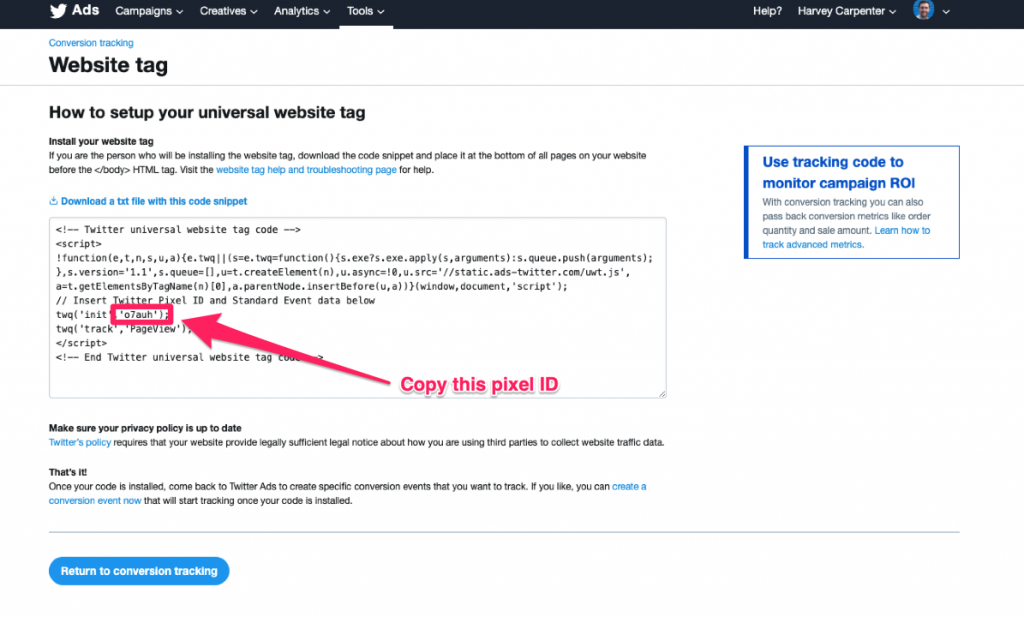
The pixel ID is also available in the URL of the page, after the word “id”.
2 – Add your pixel ID to Growform
Now you’ve taken note of the pixel ID, you’re ready to load this information into Growform.
Log into Growform and navigate to your form. Go to “Edit form settings”, and then click “Tracking & tagging”.
For the pixel ID, paste the pixel ID you copied in step 1.
For the event name, you may choose any one of the following:
Sign up
Lead
Download
We recommend using “Sign up” as we’ve seen successful calls made to Twitter using this parameter.
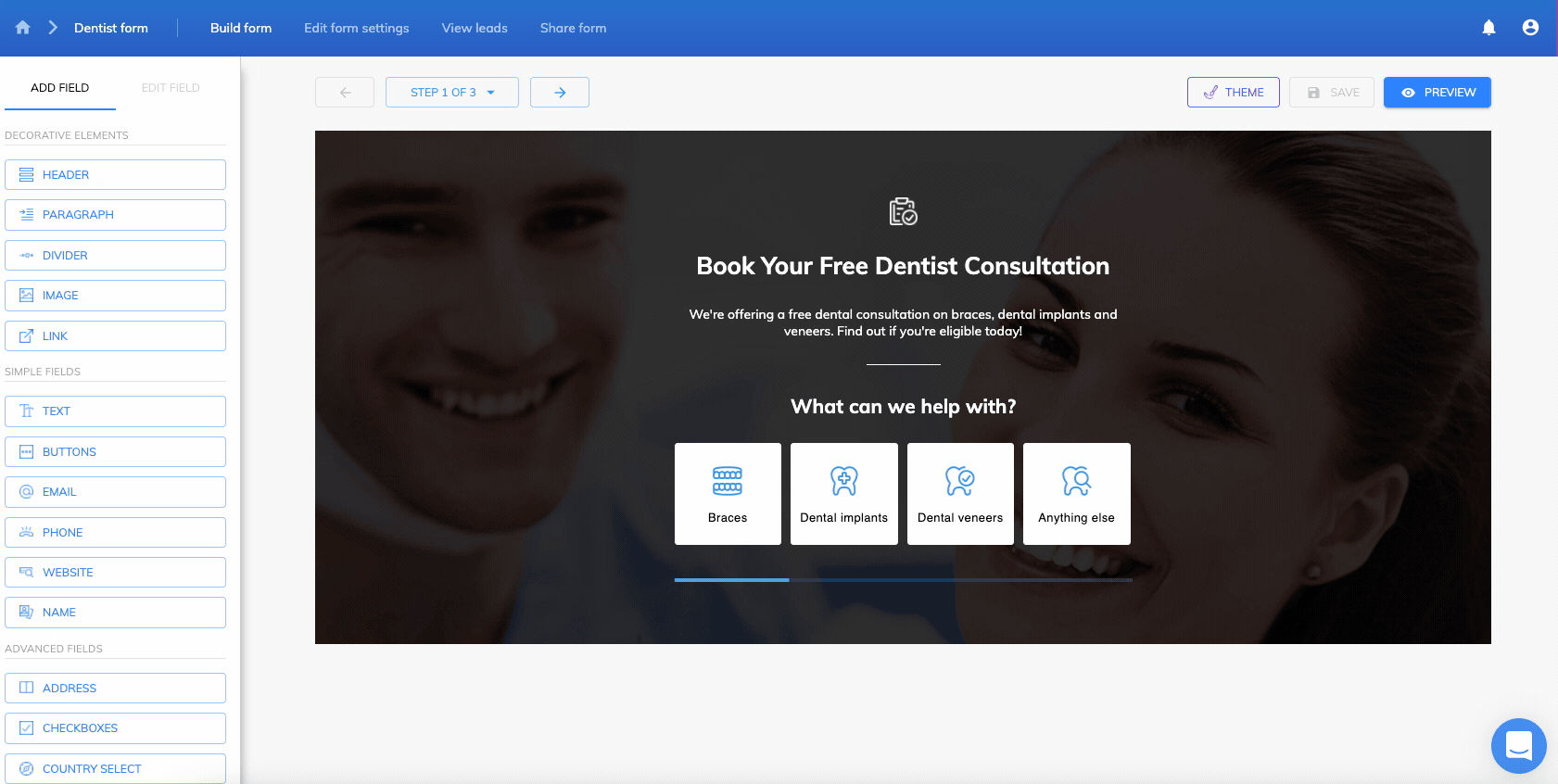
Hit save, and you’re done!
FAQs and developer notes
What’s happening under the hood?
As a result of this configuration, Growform will fire some code like this (as per Twitter’s documentation):
<!-- Twitter universal website tag code -->
<script>
!function(e,t,n,s,u,a){e.twq||(s=e.twq=function(){s.exe?s.exe.apply(s,arguments):s.queue.push(arguments);
},s.version='1.1',s.queue=[],u=t.createElement(n),u.async=!0,u.src='//static.ads-twitter.com/uwt.js',
a=t.getElementsByTagName(n)[0],a.parentNode.insertBefore(u,a))}(window,document,'script');
// Insert Twitter Pixel ID and Standard Event data below
twq('init','your_pixel_id');
twq('track','your_event_type');
</script>
<!-- End Twitter universal website tag code -->… where “your_pixel_id” is the Pixel ID saved in Growform, and “your_event_type” is the event type you selected earlier.
Can I use any other event types?
Honestlty, we’re not sure. Twitter’s documentation is very murky on whether we can use other event types, so we recommend using “Sign up”, as we have seen this received successfully. There’s nothing in Twitter’s documentation suggesting custom events are possible, so we recommend using the standard events.
I can’t see the conversions listed under “Conversion tracking”, and my tag is “pending installation”. Why?
In our experience, it takes 12-24 hours for this to register as tracking after the first conversion is sent.
So how can I track this is working?
You can use Twitter’s pixel helper, and should see 2 pixels fire according to the tool: one on page load, and one on form completion:
https://business.twitter.com/en/help/campaign-measurement-and-analytics/pixel-helper.html
If you are a developer, you can also open Chrome developer traffic and see payloads are successfully received by Twitter with a 200 success code.
We’re actively working on our Twitter documentation and would appreciate feedback on your experience. Please contact our support if you need assistance.
Recent Posts
- How We Build High-Converting Lead Capture Pages
- We Tested the Best Form Builders with Conditional Logic on the Market
- We Explore the Best SEO Lead Generation Strategies in 2024
- Here Are 10 Best Practices for Creating Effective Lead Capture Forms
- Here’s What You Need to Know About Inbound Lead Qualification (+ Best Practices)
