How to create calculator forms with Growform
Although it’s not yet possible to add calculations directly to forms, some Growform users have come up with some clever workarounds that achieve a very similar result.
There are currently 2 ways of achieving a “calculator effect” with Growform:
- 1.) Use conditional logic for simple calculations
- 2.) Use Zapier to perform calculations and then include the results in an email
Here they are…
1.) Use conditional logic for simple calculations
Growform comes with conditional logic built-in, which lets you show or hide fields based on a user’s input.
Let’s say you’re a tree surgeon, and you have 3 prices to cut down a tree: $250, $500 or $1000.
You could achieve this by asking the following questions:
- How tall is the tree?
- What type of tree is it?
Here’s how to get started:
1.) Create 3 “paragraph” or “header” fields that correspond to the possible results of the calculation:

2.) Apply conditional logic to each of the results, based on previous inputs in the form.
In this example, let’s say it costs $200 to cut down any tree that is less than 1 meter tall.
So, you’ll show the “Your tree will cost $200 to cut down” text only when one of the two relevant options are selected:
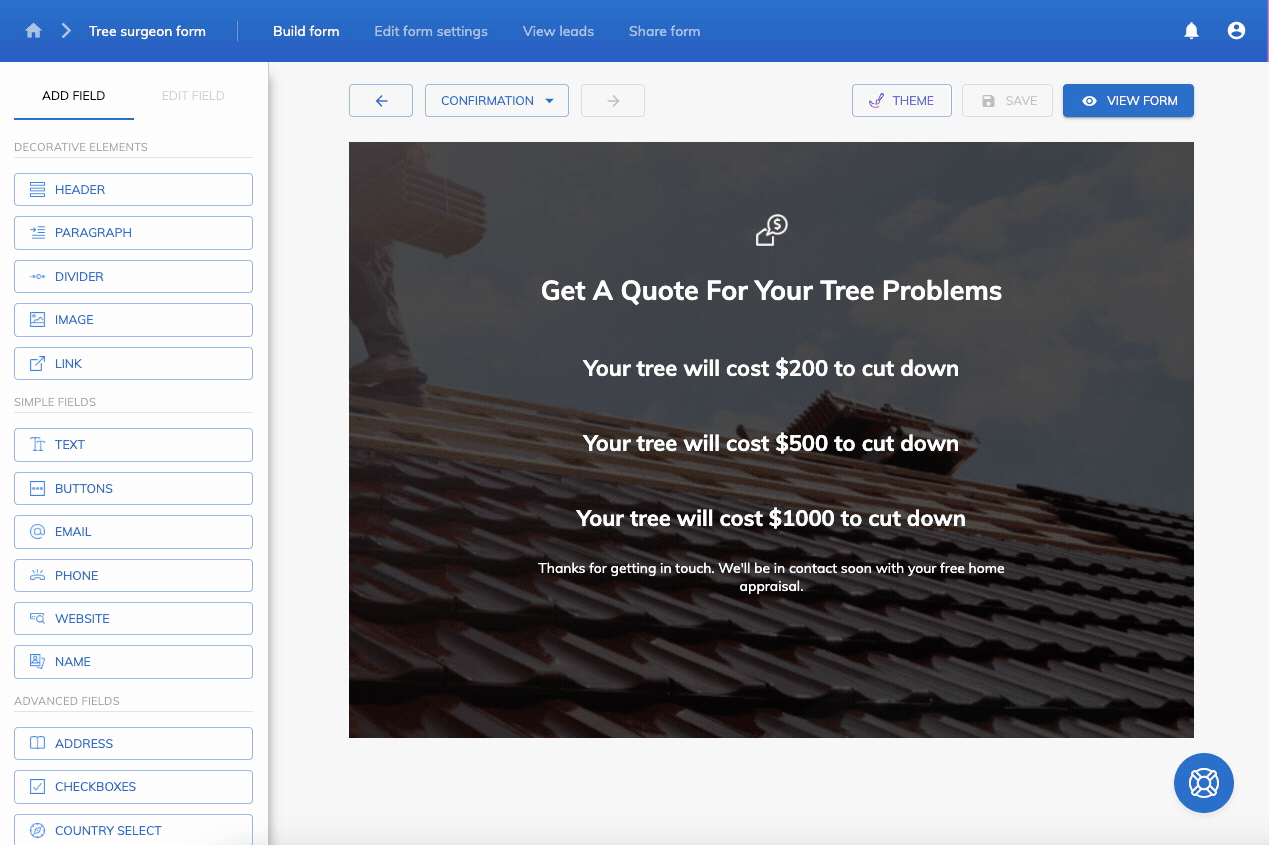
You can then simply repeat for each possible combination of pricing – using Growform’s powerful “And” / “Or” capability to build layers of jump logic.
Let’s also add a condition that “the tree is $1000 if it is 3+ meters tall, and is also an oak tree”:
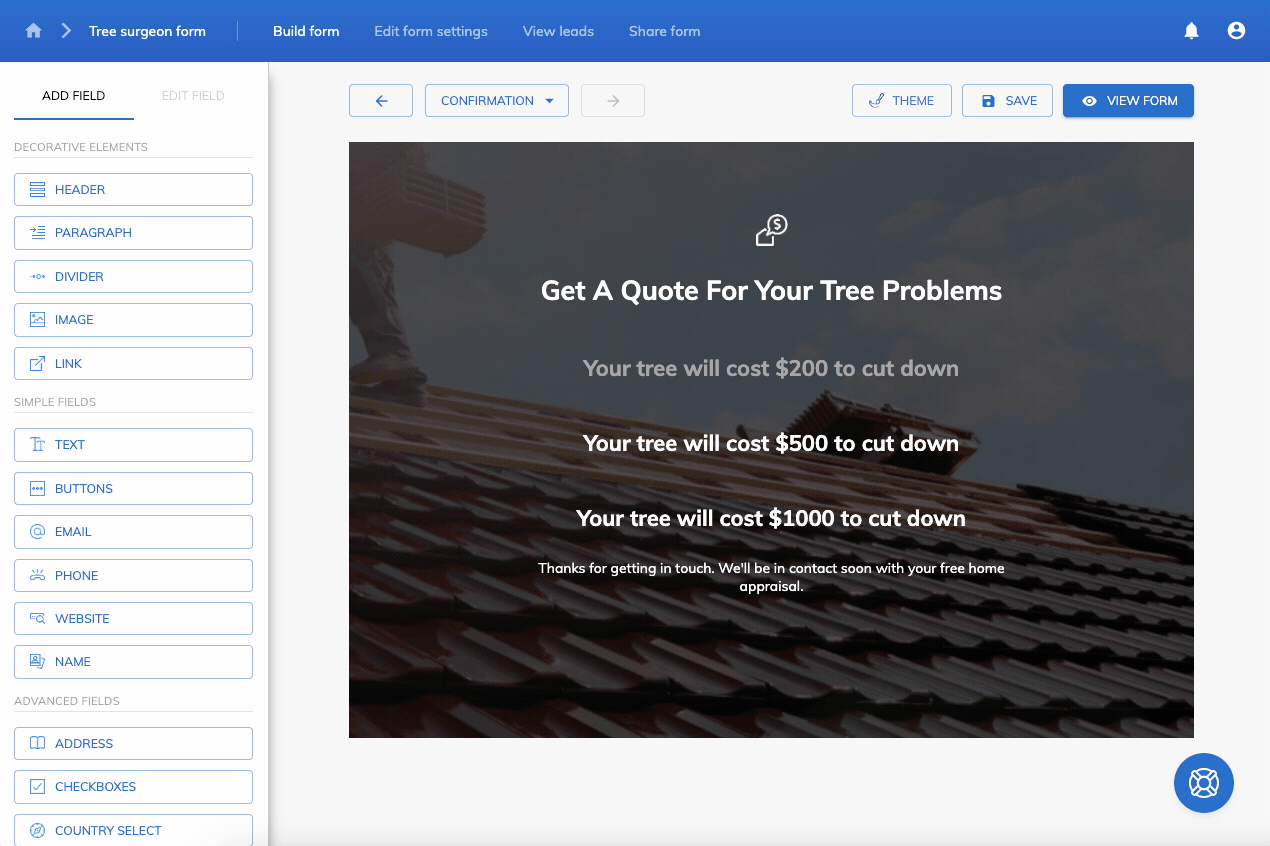
This technique is handy for simple “calculations”, where there are a handful of results to base the quote on – but can get unwieldy with more than 3-4 results.
It’s also not possible to use calculations in the mathematical sense (eg. “Add $30 if an oak tree”) using this technique.
2.) Use Zapier to perform calculations and then include the results in an email
With Growform’s Zapier integration, it’s possible to calculate a field and then include the field in an email you send to your customer.
If you’re not familiar with the basic Growform/Zapier setup, use this guide to get set up first.
Once you have a basic Growform lead > Email setup, you can add a step that calculates the user’s quote.
This can be achieved by using Zapier’s spreadsheet-like formulas or Google sheets lookups to create a formula that works for you.
There is a useful video on using spreadsheet-like formulas to create online quotes here.
This can get complicated, so it may be worth hiring a Zapier expert on Fiverr to do this bit for you if you’re not already a spreadsheet wizard.
Once you have the calculated field in Zapier, the calculated field can be added to your Zap action just like any other field – typically this would be sent to your user as an email!
Recent Posts
- Your Guide to Using Webflow Form Builder Effectively
- Top 5 Lead Capture Form Examples That Can Boost Your Conversions (2025)
- What Is an Elementor Multi-Step Form & How Does Growform Improve It?
- We Review The Best Microsoft Forms Alternatives for Better Customization and Control
- Here’s Our Review of the Best Form Builders For WordPress Sites
