What are HTML5 Forms?
« Back to Glossary IndexQuick Summary
This guide explores HTML5 forms, explaining how they work, their key features, and how they enhance user experience, data accuracy, and efficiency. It covers essential form elements, validation, and best practices for high-converting forms. Check our blog for more insights on building and embedding better forms.
HTML5 Forms Explained
Filling out online forms used to be frustrating—mistyped emails, clunky dropdowns, and endless error messages. HTML5 changed that.
With smarter input types like email and date, built-in validation, and improved accessibility, forms became faster and easier to complete.
In this Growform article, we’ll break down how HTML5 forms work, their key features, and how businesses can use them to capture better data and reduce drop-offs.
Why Listen to Us?
At Growform, we make lead generation effortless with user-friendly, no-code form building. Our multi-step forms, conditional logic, and seamless CRM integrations have helped clients capture more qualified leads. Easy to set up, our forms deliver real results and are trusted by agencies and businesses alike.
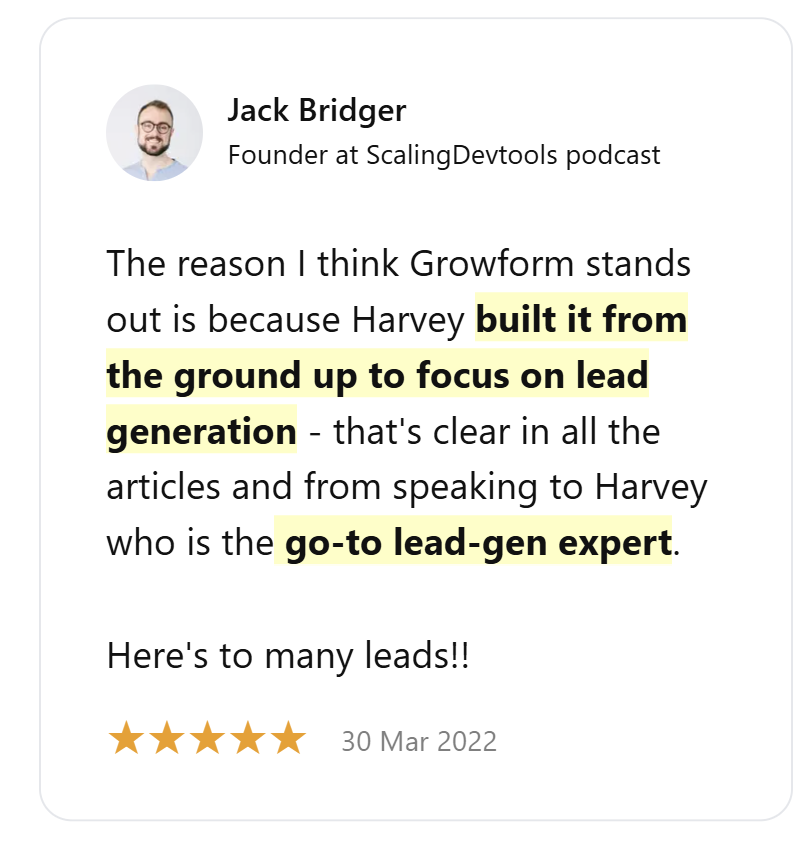
What Are HTML5 Forms?
HTML5 forms make online interactions easier, smarter, and more efficient with helpful features like enhanced input types, attributes, and built-in validation. They simplify coding while giving users a better experience and ensuring accurate data on any device.
So, how do they do it? Basically, HTML5 forms follow a simple, structured process to collect, validate, and send user data smoothly and efficiently.
Here’s how it works:
- User Input Collection: Forms use fields like text boxes, dropdowns, and checkboxes to gather information.
- Submission Process: When the user clicks submit, the browser prepares the data for transfer.
- Smarter Input Types: Fields like email and date ensure users enter the correct format, reducing errors.
- Built-in Validation: The form automatically checks input before submission, minimizing mistakes.
- Data Transmission: The browser sends structured data to a server for processing and storage.
- Customization and Styling: CSS can enhance form design, while attributes like method, action, and encoding control how data is handled.
HTML5 Forms vs. Traditional Forms
Unlike traditional HTML forms, which depend on basic fields and JavaScript for validation, HTML5 forms introduce smarter input types, built-in validation, and improved accessibility, making them easier to use and develop.
Key Differences from Traditional HTML Forms
- Input and Validation: HTML5 recognizes fields like email, date, and number and validates them without extra scripts.
- User Experience: Features like placeholders, autofill, and progress indicators create a more seamless interaction.
- Development: HTML5 reduces reliance on JavaScript, making forms easier to build, maintain, and scale.
With HTML5 forms, businesses can collect cleaner data while giving users a frictionless experience.
Key Benefits of HTML5 Forms
Smoother User Experience
Nobody likes clunky, frustrating forms. HTML5 makes form-filling faster, easier, and less error-prone, improving how users interact with websites, thanks to features like:
- Autofill and Autocomplete: Users can breeze through forms with saved details.
- Placeholders and Labels: Clear guidance minimizes confusion and mistakes.
- Progress Indicators: Keep multi-step forms engaging and prevent drop-offs.
By reducing friction, HTML5 forms help businesses capture more leads while making the process painless for users.
More Accurate Data with Built-in Validation
Messy data leads to bad decisions. HTML5 forms validate inputs automatically, ensuring cleaner, more structured data without extra scripts.
- Smarter Fields: email, date, and number inputs prevent common errors.
- Pattern Matching: Custom validation rules enforce correct formats.
- Required Fields: Stops incomplete submissions, improving lead quality.
With accurate data and better insights, you can save time on cleanup and make decisions faster and more accurately.
Easier Development and Maintenance
HTML5 forms reduce coding headaches by reducing reliance on JavaScript. Developers get built-in validation, smarter input types, and seamless CRM integration without extra scripts.
They work smoothly across browsers and devices, simplifying long-term maintenance while improving performance and security. Less hassle, better results.
How to Create HTML5 Forms
1. Start with the <form> Element
Every form begins with the <form> tag, which defines the form’s structure and behavior. Key attributes include:
- action – Specifies where the form data is sent (server URL).
- method – Defines how data is transmitted (GET for retrieval, POST for submission).
For example:
<form action=”submit.php” method=”POST”>
</form>
2. Add Input Fields
Use <input> elements to collect user data. HTML5 offers various input types for different needs:
- Text Input: <input type=”text”> for general text.
- Email Input: <input type=”email”> ensures correct email format.
- Number Input: <input type=”number”> restricts input to numbers.
- Date Input: <input type=”date”> allows date selection.
For example:
<label for=”name”>Name:</label>
<input type=”text” id=”name” name=”name” required>
<label for=”email”>Email:</label>
<input type=”email” id=”email” name=”email” required>
3. Use Labels for Accessibility
The <label> element links descriptive text to an input field using the for attribute. Clicking the label will focus on the associated input field.
For example:
<label for=”password”>Password:</label>
<input type=”password” id=”password” name=”password”>
4. Include Dropdowns and Checkboxes
- Dropdown menus use <select> and <option> elements.
- Checkboxes allow multiple selections.
- Radio buttons enable single-choice selections.
For example:
<label for=”gender”>Gender:</label>
<select id=”gender” name=”gender”>
<option value=”male”>Male</option>
<option value=”female”>Female</option>
</select>
<label><input type=”checkbox” name=”subscribe” value=”yes”> Subscribe to newsletter</label>
5. Add a Multi-Line Text Area
Use <textarea> for longer text entries like comments or feedback.
For example:
<label for=”message”>Message:</label>
<textarea id=”message” name=”message” rows=”4″ cols=”50″></textarea>
6. Add Submit and Reset Buttons
Every form needs buttons to submit or reset data.
For example:
<button type=”submit”>Submit</button>
<button type=”reset”>Reset</button>
7. Apply CSS for Better Design (Optional)
CSS enhances the look and feel of forms. You can design the text area to make the form appealing to users.
Final Example: A Complete HTML5 Form
Input
Here’s a snippet of the HTML5 code from the steps above:
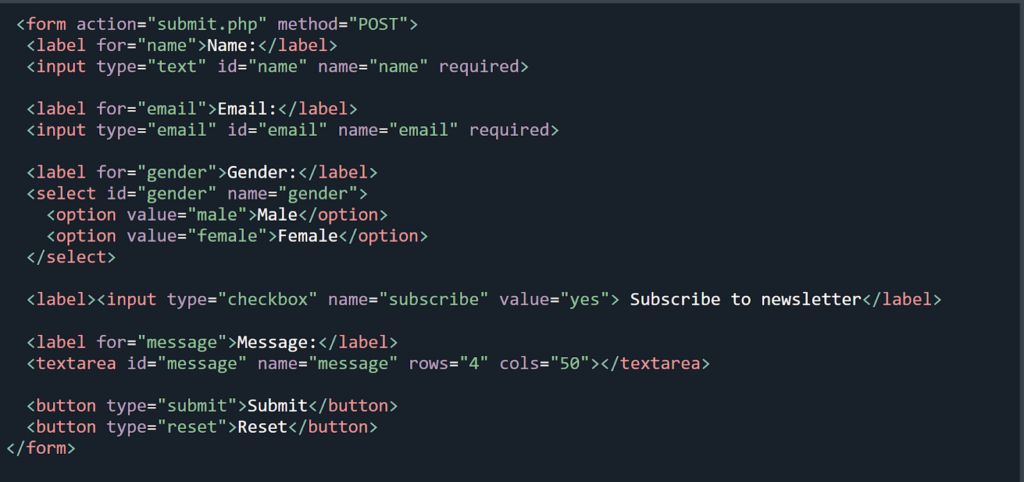
Output
Here’s an HTML5 form generated as an output from the code above:
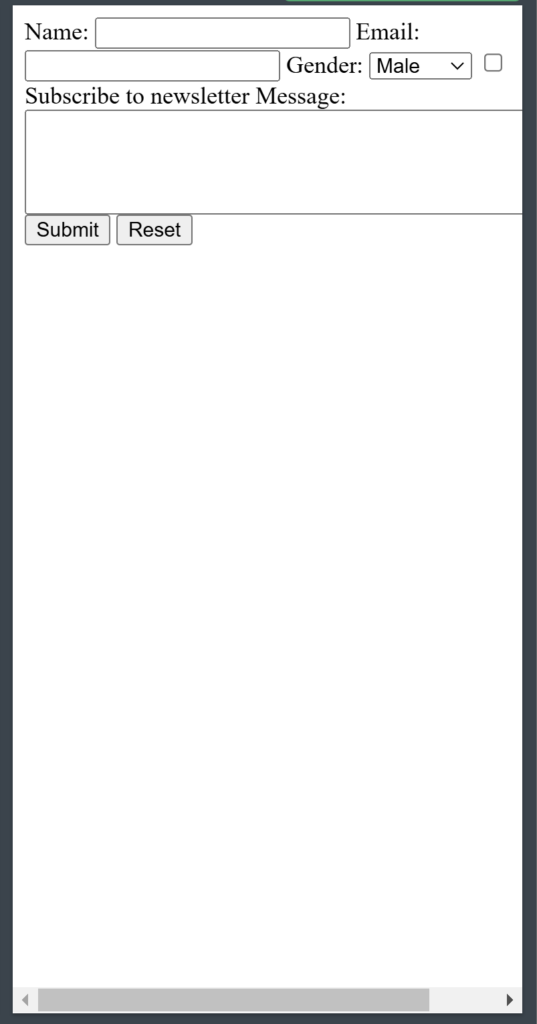
Build Smarter, High-Converting Forms with Growform
At Growform, we believe forms should be easy to build and even easier to use. HTML5 forms improve accuracy, reduce errors, and make data collection seamless—but creating a form that looks great and converts well shouldn’t require complex coding.
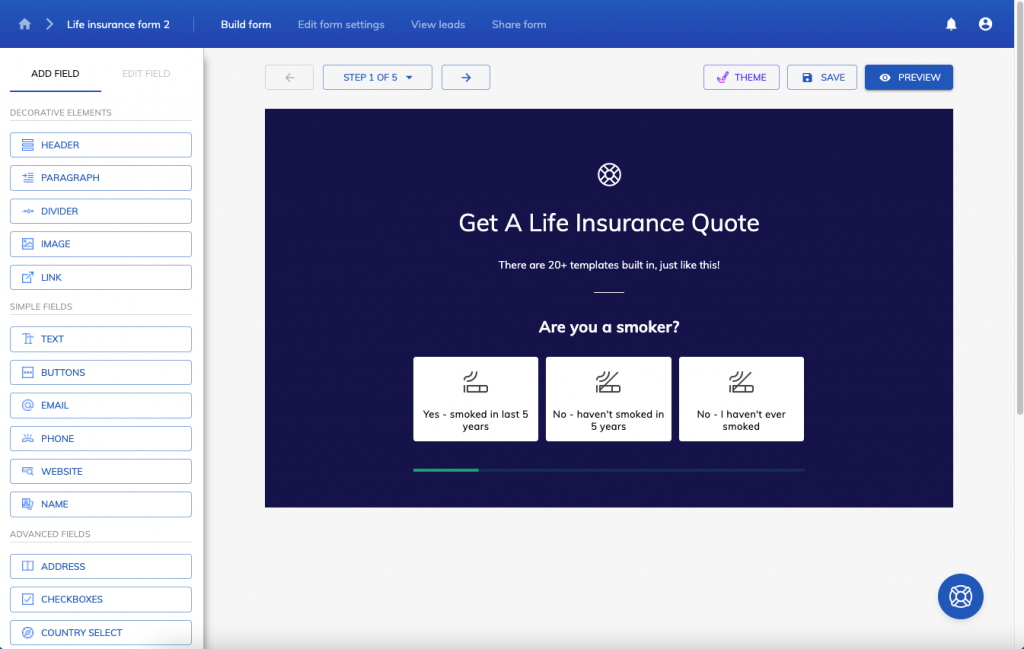
That’s why we built Growform—a user-friendly, no-code form builder that lets you create beautiful, high-converting forms without technical barriers. Our forms can be easily embedded via HTML, making it simple to add them to any website while keeping them fully responsive and customizable.
Build and embed smarter forms with Growform today. Start with a free 14-day trial.
Recent Posts
- Anatomy of a Landing Page: 12 Essential Elements for Higher Conversions
- 8 Best Webinar Landing Page Examples to Boost Signups
- 10 Best ClickFunnels Landing Page Examples That Actually Convert
- How to Improve Landing Page Optimization and Boost Conversions
- Landing Page Metrics That Matter: 12 KPIs to Boost Conversions
