How To Add A Growform Multi Step Form To Leadpages
Leadpages makes it easy to create fast, attractive landing pages that convert. But if you’ve ever tried to create multi step forms in Leadpages, you’ll know it’s not possible with their builder.
Fortunately, Growform makes it simple to create high-converting multi-step forms that can sit directly in Leadpages.
Your users will see an interactive, well-designed form that looks and feels just like the surrounding Leadpages page – something like this:
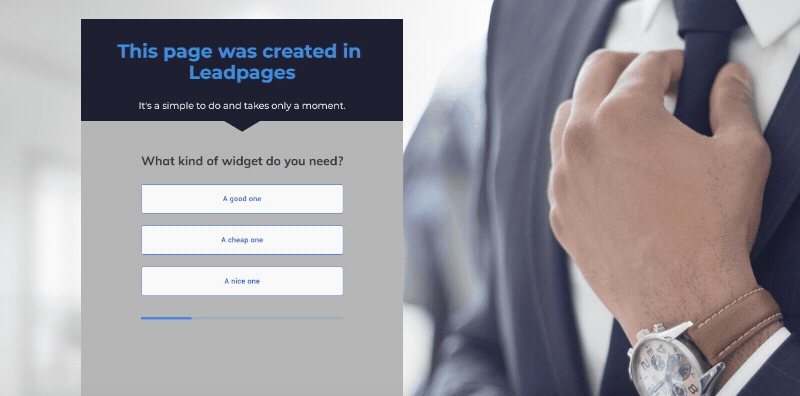
Ready? Let’s get started!
Table of Contents
1 – Create a form on Growform
First things first, you’ll need to create a multi step form in Growform. Growform is available as a 14 day free trial (no CC required) – sign up here.
Here’s how you’ll create a new form:

Follow the getting started guide if you need more guidance creating your first form.
2 – Get your Growform share code
Now you’ve created your first form, get your share code by clicking the “share form” menu item in Growform’s top navigation.
Choose the standard option – hit “Get embed code”, and then hit the “Copy embed code” button:

3 – Add an “HTML” widget to your Leadpages page
Now, fire up Leadpages and delete any form you might already have on the page – we’ll be replacing it with a shiny new multi step form!
Hit “Widgets” on the left-hand side and find the “HTML” widget. The HTML widget is part of the expanded list, so you’ll probably need to hit “Show more” to see it.
Now, drag your HTML widget to wherever on the page you’d like your form to show.
Then, click the HTML widget to bring up an editing area for your HTML. Paste the code you copied in step 2 into the box and hit “Save”.
Here’s a gif of this whole process:
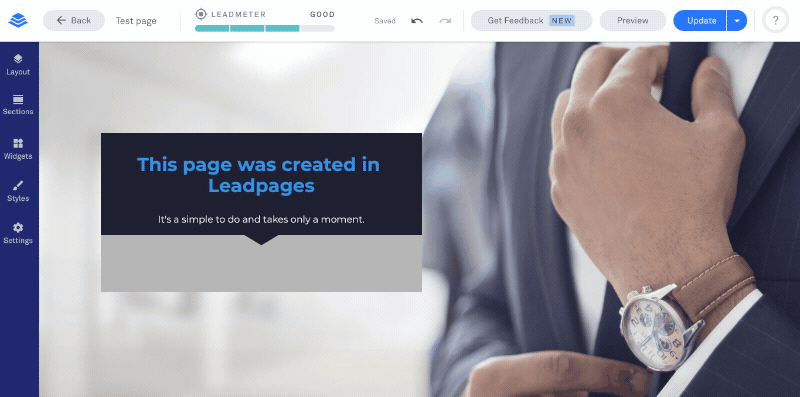
Hit “Save” and “Update” to finish this step.
Growform takes up 100% of the width available to it, so if your form is too narrow, it’s because your Leadpages template has too much padding. To adjust this, hit “Layout” in Leadpages and adjust the padding options for the area around your form.
4 – Publish your form and make some adjustments in Growform
Depending on the template you chose, you’ll see a form that looks similar to this:
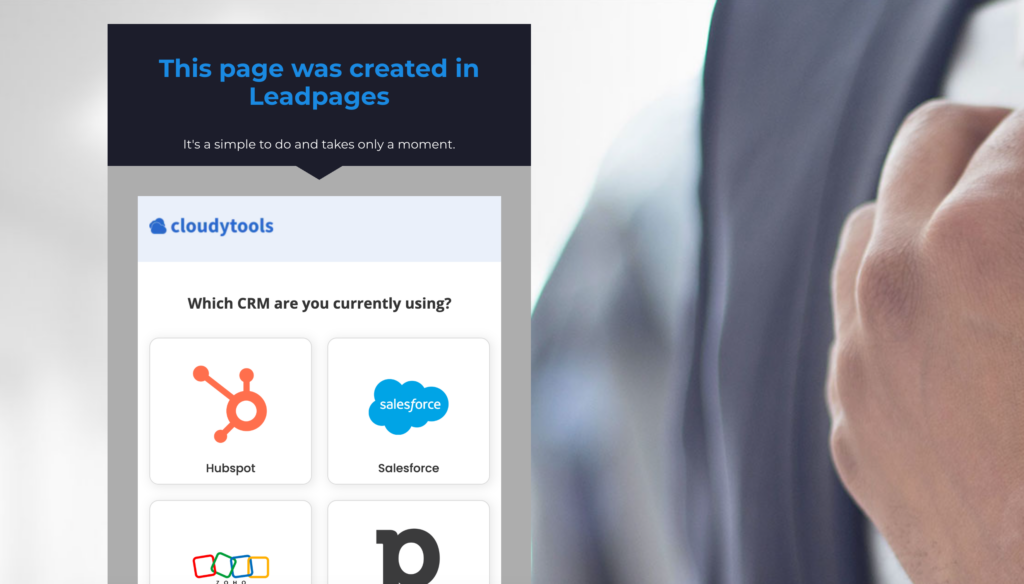
You’re nearly there – you just need to make a few changes to get your form looking absolutely perfect:
- In Growform’s “Theme” settings, choose Minimal under canvas setup – this option removes the header and surrounding padding.
- Once you’ve chosen canvas setup, set the canvas background color to match the background color in Leadpages, or choose “None” to make it transparent.
- Remove any headers, instructions or logos at the top of your Growform form – you can always have these in Unbounce.
- Set “Show shadows” to “None” – these work best on white backgrounds only.
- Adjust your form’s primary color (which affects progress bars and accents), as well as the range of other colour settings.
With just a few moments adjusting the theme settings, we can create an awesome-looking (and high converting) Leadpages multi step form:
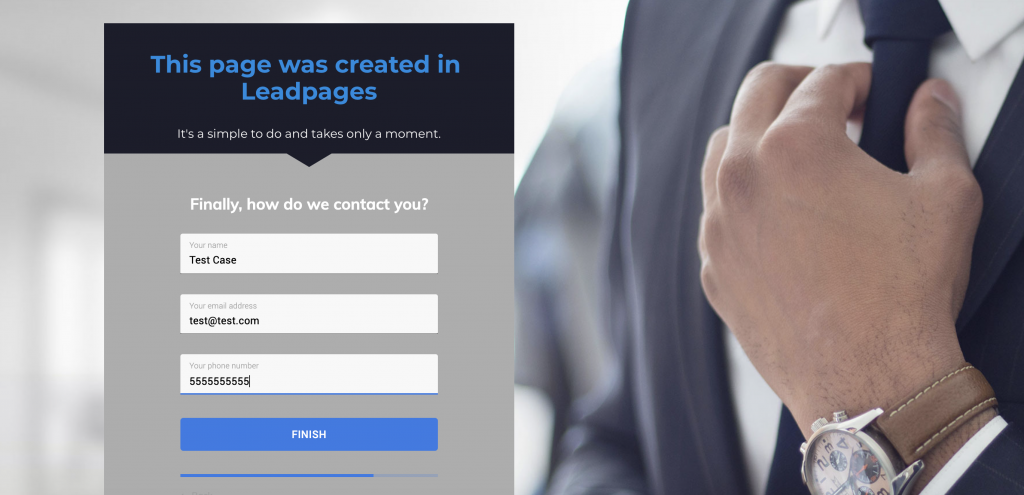
5 – Send your leads somewhere!
Now you’ve successfully created a multi step form in Leadpages, what happens to the leads?
Well, your leads will appear in your Growform account and will also be sent to you as an email depending on your form settings. You may also wish to use Zapier to route your leads to any of 300+ destinations!
Need more? We’re actively working on our Leadpages offering.
Please get in touch with our experienced support team if we can help with anything, including helping to configure your account.
Recent Posts
- Anatomy of a Landing Page: 12 Essential Elements for Higher Conversions
- 8 Best Webinar Landing Page Examples to Boost Signups
- 10 Best ClickFunnels Landing Page Examples That Actually Convert
- How to Improve Landing Page Optimization and Boost Conversions
- Landing Page Metrics That Matter: 12 KPIs to Boost Conversions
