How To Track Google Ads Conversions With Growform
If you want to fire a conversion tag when somebody finishes your form, our Google Ads integration is the simplest and most reliable way of doing so.
Here’s how to get it set up…
1 – Take note of your Google Ads conversion ID and label
First, log into Google Ads and navigate to “Goals”. At time of writing, this is represented by a trophy, in the left-hand bar:
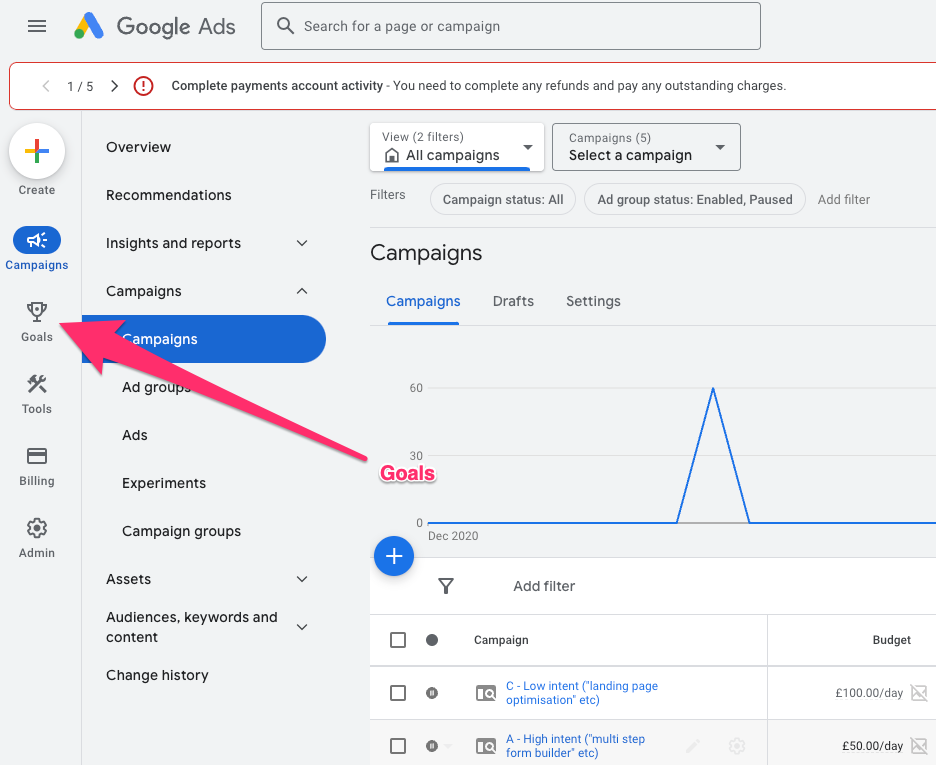
You should now be on the “Summary” tab, of your pre-configured conversions:
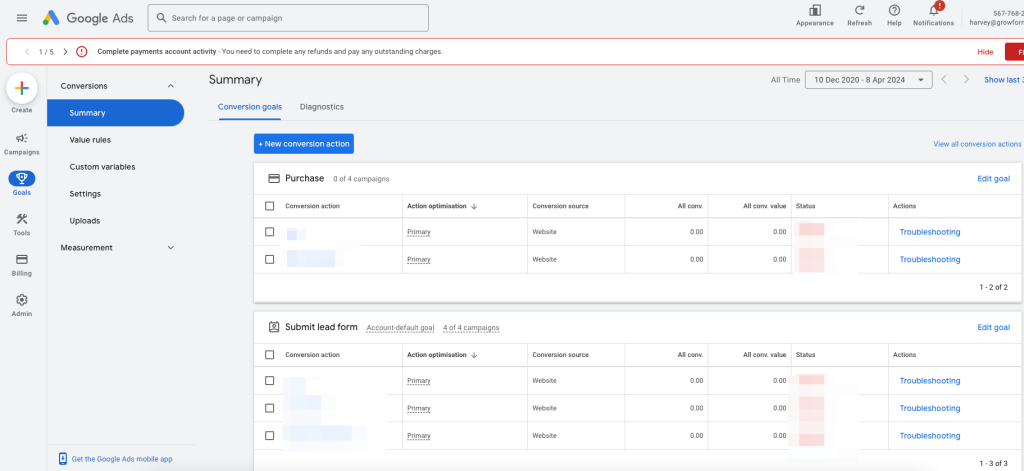
Now, click the conversion you’re interested in tracking.
Under the “Details” page, you should expand the tag setup section:
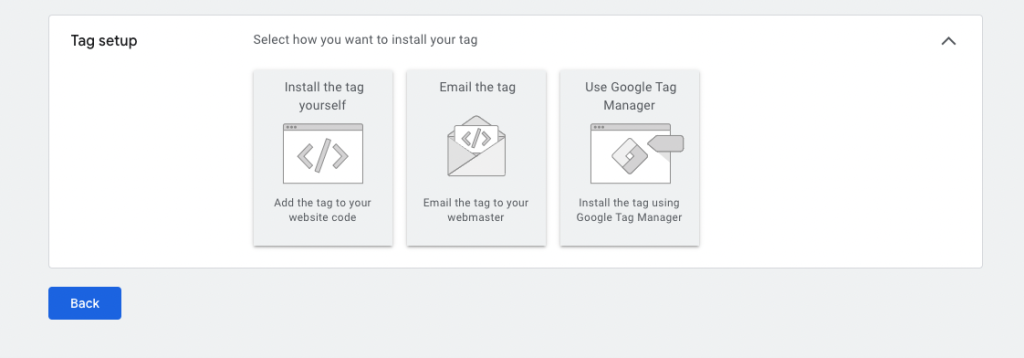
Choose “Use Google Tag Manager”, and make note of the conversion ID and conversion label:
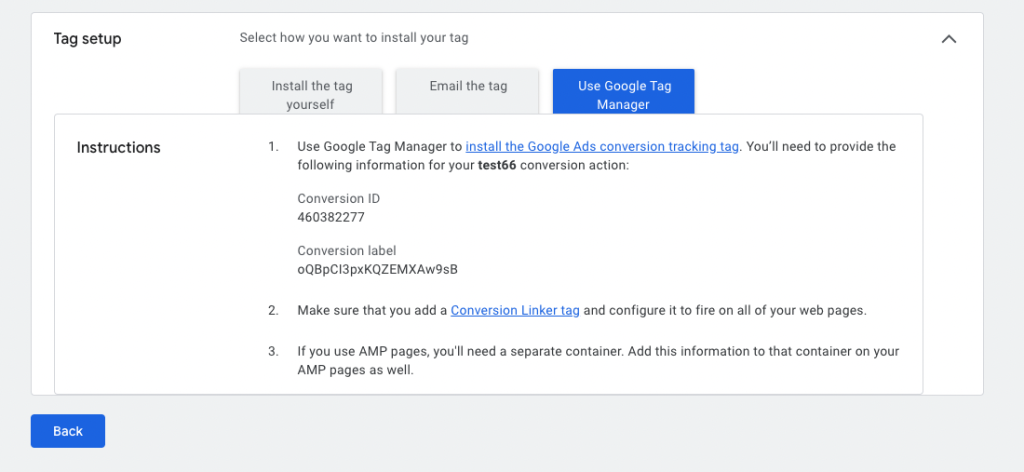
2 – Paste your conversion ID and label into Growform
Now, navigate to “Tracking & tagging” in your Growform account, find the Google Ads integration, and hit “Connect”:
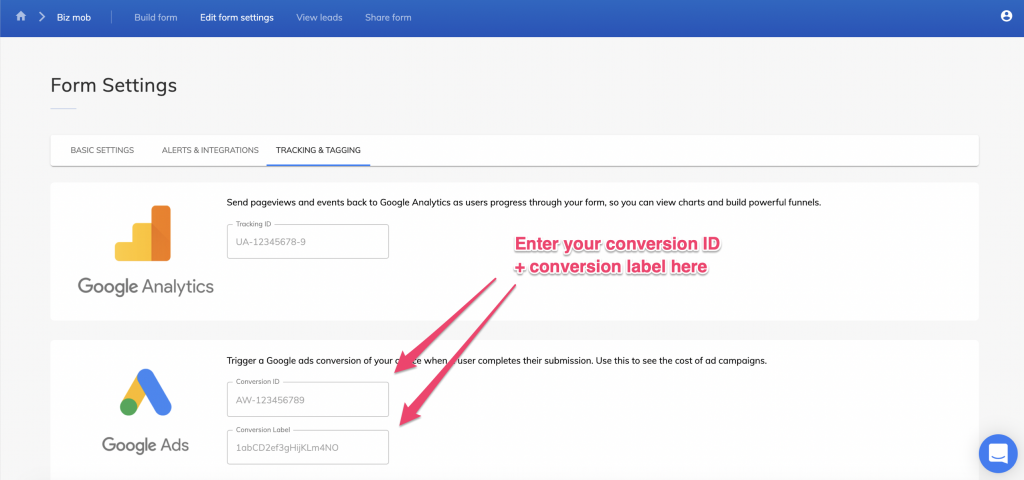
Simply paste your conversion ID and label into the relevant boxes, hit the save button at the bottom of the page – and you’re all set up!
What does Growform send to Google Ads?
Once you’ve added your conversion ID and label to Growform, your conversion tag will be fired whenever a user completes your form.
A note on conversion accuracy
Under the hood, we use Google Tag Manager to fire tags – so we always have the latest code directly from Google.
If your conversions don’t quite add up to your raw lead numbers, this is normal (within perhaps a 10-20% variance) and can be caused by any number of factors, depending on your audience:
- Some users may have adblockers enabled
- Some users are in incognito, or have aggressive browser settings that restrict cookies
- Some users may be driven from organic / non Adwords sources
- Some users may have very old browsers that don’t support Google’s own code or Google Tag Manager.
To verify your Google Ads pixel is firing on form completion, we recommend Google’s “Tag Assistant” chrome extension.
Need help with Google Ads ? Our team are experienced in tracking and able to help via online chat within your account.
Recent Posts
- Your Guide to Using Webflow Form Builder Effectively
- Top 5 Lead Capture Form Examples That Can Boost Your Conversions (2025)
- What Is an Elementor Multi-Step Form & How Does Growform Improve It?
- We Review The Best Microsoft Forms Alternatives for Better Customization and Control
- Here’s Our Review of the Best Form Builders For WordPress Sites
