Your Guide to Using Webflow Form Builder Effectively
Quick Summary
In this article, we introduce Webflow’s Form Builder as a powerful no-code tool for creating responsive and functional forms that capture user data effectively. If you’re gathering leads, handling customer support, or building surveys, this guide walks you through what makes Webflow’s form builder special, and how to make the most of it. For deeper strategies and tools, continue exploring our blog.
A Seamless No-Code Solution for Smart Forms
Forms are not just a way to collect information. They’re your website’s handshake, your first impression, and often the start of a valuable customer relationship. But creating forms that are both functional and beautifully designed has long been a challenge, especially without coding skills. That’s where Webflow’s Form Builder comes into play.
This powerful no-code tool empowers designers, marketers, and entrepreneurs to create responsive, interactive forms that not only look great but also perform flawlessly. Whether you’re capturing leads, handling customer support inquiries, or conducting surveys, Webflow gives you the freedom to design with precision and integrate smoothly with your existing workflows.
In this Growform guide, we’ll walk you through everything you need to know, so you can make the most of Webflow’s form capabilities and turn casual visitors into engaged users.
Why Listen to Us?
At Growform, we live and breathe form optimization. We’ve worked with dozens of clients and businesses to optimize their forms for lead generation, support requests, feedback collection, and more.
With real-world experience and a strong grasp of what makes a form both user-friendly and conversion-focused, we know how to get the most out of Webflow’s form builder—and now you will too.
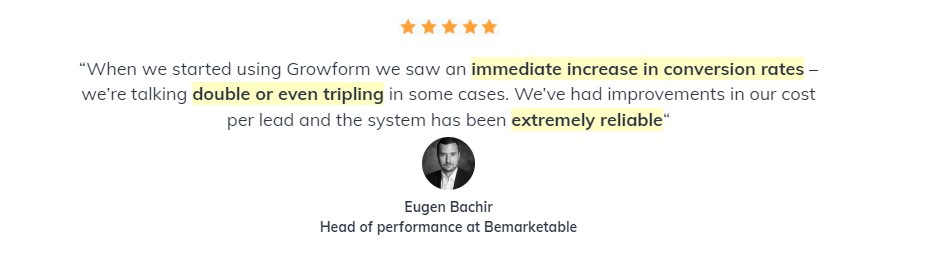
What Is Webflow Form Builder?
The Webflow Form Builder is an integrated tool within Webflow that allows users to build forms visually, dragging and dropping fields like text inputs, checkboxes, radio buttons, and dropdowns.
It connects with Webflow’s CMS and can be extended using third-party automation tools like Growform, Zapier or HubSpot, making it perfect for collecting user data without touching the code.
As Victoria Ross, Founder of Nearly Real Florals, shared:
“I added Growform to my florist website and nearly doubled my conversion rate, which is worth an extra £1,200 per month to us. I’ve had a couple of people ask where we got our form as it looks so good and I always mention you!”
This kind of result highlights how pairing Webflow with the right tools can create not just beautiful forms, but real business impact.
Why is the Webflow Form Builder Important?
- Visual Flexibility: Webflow Form Builder lets you design forms that perfectly match your website’s style, eliminating the need for external plugins or complicated coding. This ensures a consistent and polished brand experience.
- Seamless Integration: Easily connect your forms with Webflow CMS, popular email marketing tools, CRMs, and automation platforms like Zapier or Growform. This simplifies your workflow and enhances data management without extra effort.
- Responsive Design: Forms created with Webflow automatically adjust to look great on all devices like mobile phones, tablet, and desktop, ensuring every user has a smooth, accessible experience regardless of screen size.
- No-Code Functionality: The Form Builder enables anyone, from designers to marketers, to create and customize forms without writing a single line of backend code, speeding up deployment and reducing reliance on developers.
- Improved User Engagement: By combining clear design, form validation features, and smooth interactions, Webflow forms help reduce submission errors and increase completion rates, turning casual visitors into valuable leads and customers.
6 Tips for Using Webflow Form Builder
Here are six tips to help you get the most from Webflow’s Form Builder and create forms that truly work for your audience.
1. Break Long Forms into Manageable Steps
Long forms often overwhelm users and lead to higher abandonment rates. Instead of presenting all questions at once, breaking your form into smaller sections or steps can make the process feel less daunting. This technique guides users through a series of simpler decisions, improving the likelihood they’ll complete the entire form.
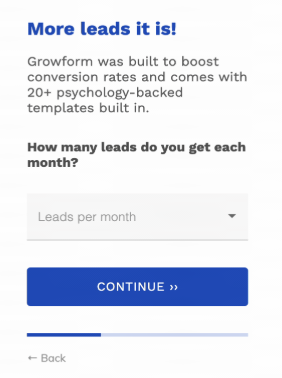
In Webflow, multi-step forms can be created using interactions that show or hide different form blocks as users progress. Alternatively, you can embed third-party multi-step forms that offer more advanced options like progress bars, conditional logic, and smooth transitions between steps.
Why this works:
Multi-step forms reduce cognitive overload by chunking information. They also create a sense of accomplishment, motivating users to keep going as they see their progress.
Example:
Instead of one page with 15 questions, divide your form into three steps: contact information, preferences, and additional details. Use clear “Next” and “Back” buttons to navigate.
2. Use Clear Labels and Helpful Placeholders
Every form field should communicate exactly what information you need. Vague or ambiguous labels confuse users and increase submission errors. Make your labels clear and concise, and consider adding placeholder text that offers examples or guidance.
Best practices:
- Use clear, descriptive labels like “Work email address” instead of generic terms like “Email” to improve clarity.
- Add helpful placeholders such as “e.g., name@example.com” to guide users on the correct format for inputs.
- Implement inline validation messages that alert users to errors in real-time while they complete each field.
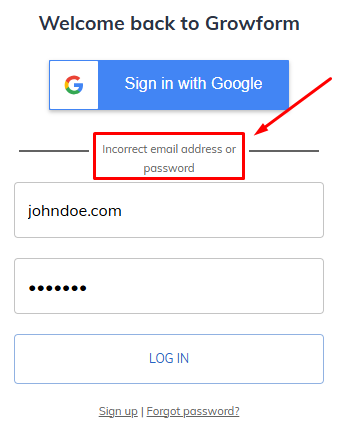
Webflow’s Form Builder lets you customize both labels and placeholders easily. When combined with validation rules like requiring a minimum number of characters or correct email formats, you can reduce incomplete or incorrect submissions.
3. Incorporate Conditional Logic Thoughtfully
Not all questions are relevant to every user. Conditional logic lets you dynamically show or hide form fields based on earlier responses, creating a personalized and streamlined experience.
While Webflow doesn’t support native conditional logic, it’s possible to implement it with custom code or through embedded third-party solutions. These tools enable you to craft forms that adapt as users proceed, only showing fields that apply to them.
Why use conditional logic?
- Conditional logic shortens forms by hiding fields that aren’t relevant to the user, making the form simpler and quicker to complete, which reduces abandonment rates.
- By making forms adapt based on user responses, conditional logic creates a more natural, conversational flow that keeps users engaged and reduces frustration.
- Using conditional logic helps collect cleaner, more targeted data by asking only relevant questions, which improves the quality and usefulness of the information gathered.
Example:
If a user selects “Interested in product A,” you can reveal specific questions related to that product, while hiding questions about product B.
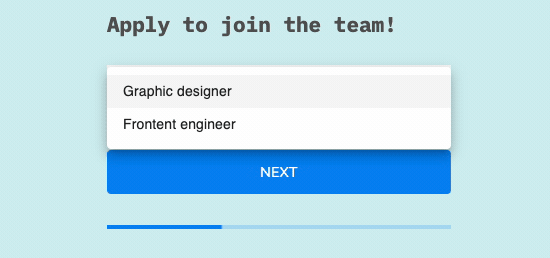
4. Optimize for Mobile Users
With over half of web traffic coming from mobile devices, ensuring your forms look and work great on smaller screens is essential. Webflow’s responsive design capabilities mean your forms automatically adjust layouts for different devices, but you still need to test and fine-tune.
Key mobile optimization tips:
- Make buttons large enough for users to easily tap with a finger, especially on mobile devices. This improves accessibility, reduces input errors, and ensures users can navigate your form comfortably on any screen size.
- Use single-column layouts to keep your form clean and easy to follow. Multi-column designs can be confusing on mobile devices, while a single vertical flow guides users naturally from one field to the next.
- Avoid overwhelming users with long, scroll-heavy forms by breaking them into manageable multi-step sections. This reduces cognitive load, helps users focus on one question at a time, and significantly improves completion rates, especially on mobile.
- Make sure all input fields and text are clearly legible without requiring users to zoom in. Use sufficient font sizes, spacing, and contrast to ensure readability across all screen sizes and accessibility needs.
Testing your form on real devices or using browser tools that simulate mobile screens can reveal usability issues. A smooth mobile form experience reduces frustration and lowers bounce rates.
5. Customize Feedback Messages to Build Trust
After a user submits a form, clear and friendly feedback reassures them their information was received and sets expectations for what happens next. Likewise, helpful error messages that explain what went wrong and how to fix it keep users engaged rather than frustrated.
Webflow allows you to customize both success and error messages, so use this opportunity to reinforce your brand voice and communicate next steps. Personalizing these messages helps foster trust and encourages future interactions.
Example success message:
“Thanks for reaching out! We’ll review your request and get back to you within 24 hours.”
Example error message:
“Oops, please enter a valid phone number to proceed.”
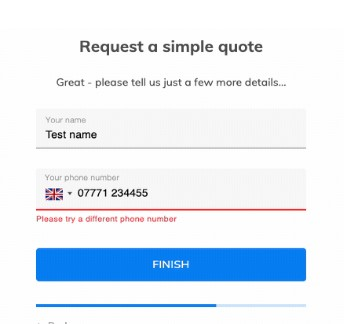
Subtle, inline validation messages during input can also prevent users from submitting incomplete or incorrect information, saving time for both you and your visitors.
6. Automate Data Flow to Save Time
Collecting data is only useful if it’s efficiently organized and acted upon. Automation helps you move beyond manual data handling, ensuring every submission is captured, processed, and followed up with minimal delay.
Webflow forms can integrate with popular automation platforms like Zapier, enabling you to connect submissions to CRMs, email marketing platforms, project management tools, and spreadsheets. This streamlines workflows and helps maintain consistent communication with leads or customers.
For more advanced form experiences, tools like Growform can be embedded into your Webflow site. Growform supports integrations with automation platforms, helping you route multi-step form submissions to the right systems quickly and accurately without custom code.
Embedding forms that work seamlessly with automation tools, and using conditional logic to segment responses can transform your forms from static data collectors into powerful workflow engines.
Example automations:
- Add new leads to your CRM automatically for faster sales follow-up.
- Trigger personalized email sequences based on a user’s selections in the form.
- Notify your sales or support team instantly via Slack, Teams, or email when a form is submitted.
Bonus: Small Details That Make a Big Difference
Beyond these main tips, some smaller design and experience tweaks can have a big impact on your form’s effectiveness:
- Progress indicators: Including a visible progress indicator in multi-step forms helps users understand how far along they are in the process. This reduces uncertainty, builds confidence, and increases the likelihood of completing the form, especially for longer or more detailed submissions.
- Visual consistency: Maintaining consistent fonts, colors, and spacing ensures your form blends naturally with your website’s overall design. A visually cohesive experience builds trust with users and reinforces your brand identity, making your forms feel like a natural part of the site.
- Minimal fields: Asking only for essential information keeps your form short, user-friendly, and fast to complete. Each additional field adds friction, so eliminating unnecessary questions can improve submission rates and lead quality by focusing on what matters most.
- Accessibility: Accessible forms support users with disabilities by allowing keyboard navigation, proper labeling, and compatibility with screen readers. Prioritizing accessibility not only broadens your audience but also ensures a smoother experience for everyone, regardless of device or ability.
Build Smarter Forms That Drive Real Results
Webflow’s Form Builder gives you everything you need to create visually polished, responsive forms that blend seamlessly into your website. With the right strategy, including clear field labels, mobile optimization, and automation, you can transform a simple form into a high-performing conversion tool.
Effective forms are more than just functional. They are intuitive, engaging, and designed to guide users to completion. Prioritizing usability and streamlining the experience leads to higher submission rates and better-quality data.
If you’re looking to go beyond the basics, embedding multi-step forms using tools like Growform is a simple way to improve the user experience without writing custom code. These forms can be added directly to your Webflow site and connect easily with your existing marketing and CRM tools.
Ready to take your forms to the next level? Start a free Growform trial today and see how a smarter, conversion-focused form can elevate your Webflow site.
Recent Posts
- Your Guide to Using Webflow Form Builder Effectively
- Top 5 Lead Capture Form Examples That Can Boost Your Conversions (2025)
- What Is an Elementor Multi-Step Form & How Does Growform Improve It?
- We Review The Best Microsoft Forms Alternatives for Better Customization and Control
- Here’s Our Review of the Best Form Builders For WordPress Sites
